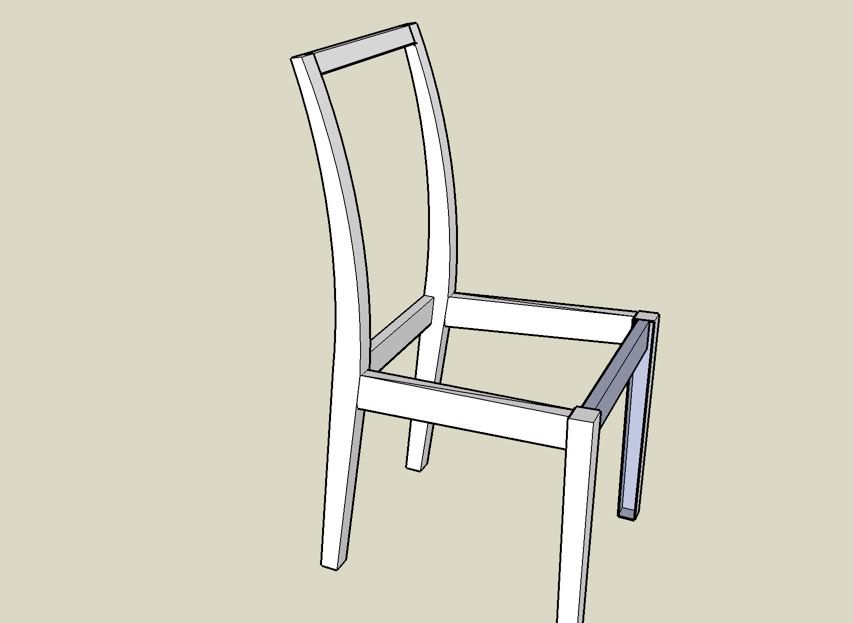Let's see if any of this makes sense. Click on the image for a larger version

Working from left to right.
Your chair drawing.
1. For clarity I copied an upright over to work on it. To find the centerline, I turned on Hidden Geometry and then drew some lines. These lines connect the vertices of the front curve and the back curve. This work is all done outside the upright component.
2. Next, I drew line segments between the midpoints of the lines drawn in the previous step. You have to watch closely to make sure you hit the midpoints. At some places along the back, SU may want to draw a line parallel to either the front of the back edge of it may want to draw a vertical line. Neighter of those would be correct. Zooming in helps to override those tendencies of the inference engine.
I deleted the crossing line segments because they're no longer needed. The path segments are then welded together with the
Weld plugin.
I drew a slat for the back rest. This is shown at the top. It was made into a component and then its axis was set so that the origin is at the midpoint of the top, end edge. The origin is the insertion point for the component when the
Copy Along Path plugin is run. You'll have to play with the actual alignment of the axes a bit. The correct alignment depends on a number of factors including the direction you draw the original path.
The Copy Along Path plugin was then activated, the spacing (distance between insertion points) was set in the VCB followed by clicking on the path and then the slat component.
3. Each slat component was then rotated to align it. I did this while in X-ray mode so I could see the path line. The center of rotation is the origin of the component axes. I set that point followed by clicking on the center of the bottom end edge below and dragging that point over to the path line.
4. Finally I moved the slats and chair together. If I was drawing this for myself I would just draw the slats in place to begin with.
I hope that all makes some sort of sense.
Dave