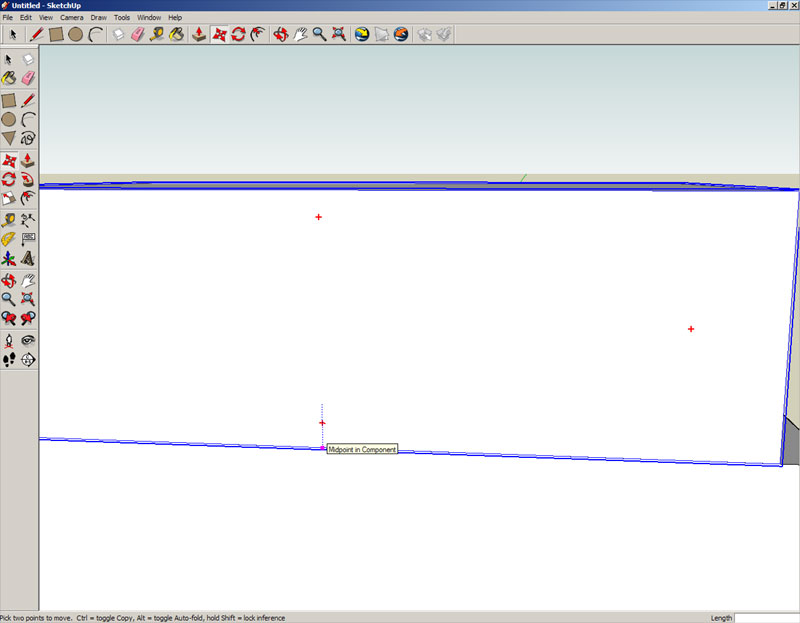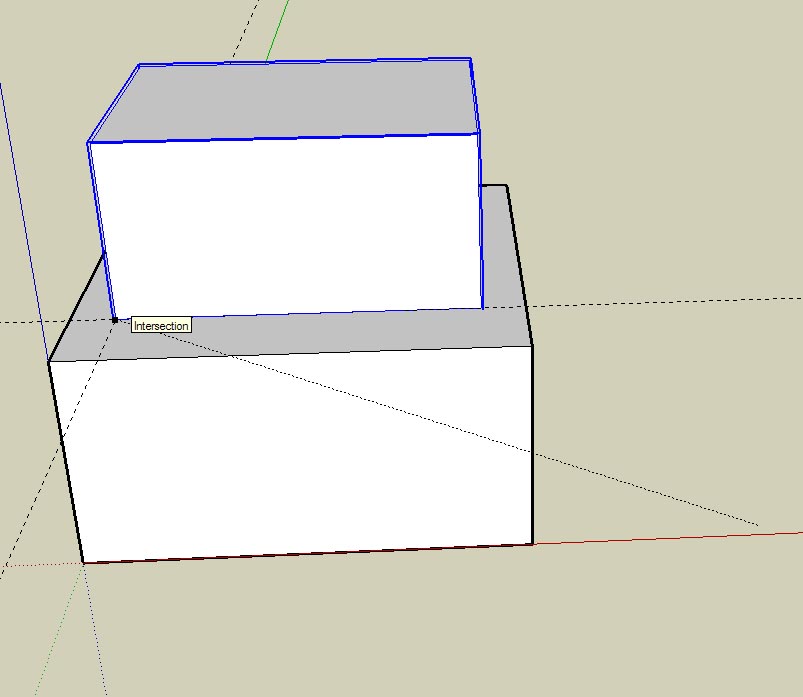Stefan, that works, too. It is possible when using the Move tool to get hold of the center of a face and move it to the center of another face if desired. Using X-ray helps you be able to see that. Be aware that on some computers, mine at work for example, X-ray mode really taxes the video card and performance can be sluggish. You all probably have much more powerful computers though and this won't be a problem.
Paul, a pringle jumper will just have to do I suppose. It won't really go with the hat though.

To answer your questions,
1. Yes and yes.

Guides are created with the Tape Measure tool and the Protractor tool. There are guide
lines and guide
points. Guide points are created by clicking on a point (end point of a line or other guide point) with the Taape Measure tool and then dragging out to set the point. Lines are created by clicking on a line (Axis, edge or other guideline) with the Tape Measure tool and dragging out. This will create a guideline parallel to the reference line.
Alternatively you can create guide lines at angles to other lines using the Protractor tool.
Regarding components, I do make components of every part I draw. I almost never use groups. I don't make a component of things like joints, they are part of the geometry of components.
Think of a component or group as a collection of geometry (lines, faces and textures/materials/colors) wrapped in cellophane as you might wrap a sandwich. With the wrapping on it other things won't stick to or modify the sandwich inside. You can, however, open up the wrapper to edit the sandwich--add cheese or a tenon or paint it with a material.
Components have the added benefits of accepting names and attributes which groups can't. In addition, all instances of a component in a model receive the same editing done to any one instance. So if you have a cabinet with a number of identical doors and you've drawn them as instances of the same component, you can change the style of the door in one instance and all the others are updated simultaneously. (You can make a component unique if you don't want it to receive the same changes applied to others.
If you have a component such as a piece of hardware or a molding profile, you can save that for later reuse if you'd like. Simply select the component, right click and choose Save as... and file it away where you can find it.
One last thing for now about components, if you delete a component from your drawing window it is still part of the model file (and thus adds to file size) unless you purge it from the In Model Component Library. To get rid of them you need to go to Window>Components>In model. Fromthe flyout menu (black arrow pointing to the right) choose Purge Unused to get rid of those components you aren't using in your model.
There's more but I don't want to put your brain into an overload state. I'll let you digest that first. Besides, I have to go feed my yak.