RobertMP
Established Member
I've been drawing up a garden chair project in sketchup. Some of the pieces I need to make have shapes that would take a bit of marking out so I thought I'd cheat and print them out full size so I can stick the paper onto a panel then cut round the profile on the bandsaw.
That was when the problems started - printing to scale full size. I've done it before without problem but this time I was stumped for a while. Maybe something has changed with the newer version. V6 and now V7 were the same.
Anyway after a bit of trial and error and searching around I've solved the problem and thought I'd write it up to help anyone else in the same situation
First problem is understanding how sketchup decides what to print and how you have to display the component for it to print correctly.
Anything bigger than one sheet of paper when printed gets automatically tiled across multiple pages ready for you to stick together. If you have sketchup in full screen view it will print everything on display so if like me you have a long thin component it will allocate a lot of paper to go through the printer with nothing on it in order to print the blank space either side.
I experimented with the print setup on an easy component that I may later print as a few nested together... I digress...
This view would need 9 sheets of paper with the paper set to landscape and 6 sheets would have nothing on them!
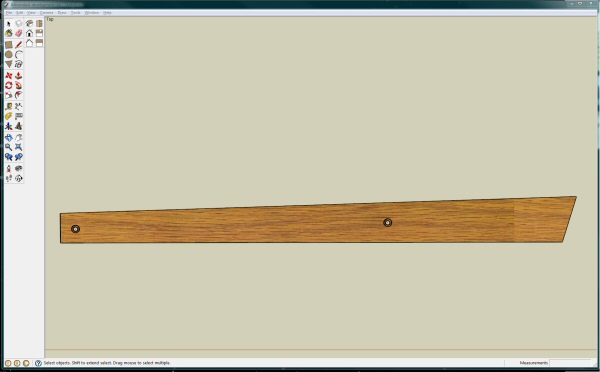
Change from full screen to windowed into an elongated shape and it will print using 3 sheets of paper as expected -
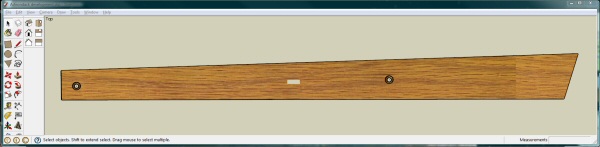
At least that is what should happen. It seems there is a bug in sketchup when it comes to 'small' items and printing where the working out of how many sheets of paper goes a bit haywire. Maybe it is setting the scale to 1:1 for printing maybe it is something else but it seems to want to print on 6 sheets where 3 would be right or 4 when 1 would do.
The answer is to scale the model up to 10x full size and then set the scale to 1:10 in the print dialogue!
Having enlarged my model this is the print dialog box -
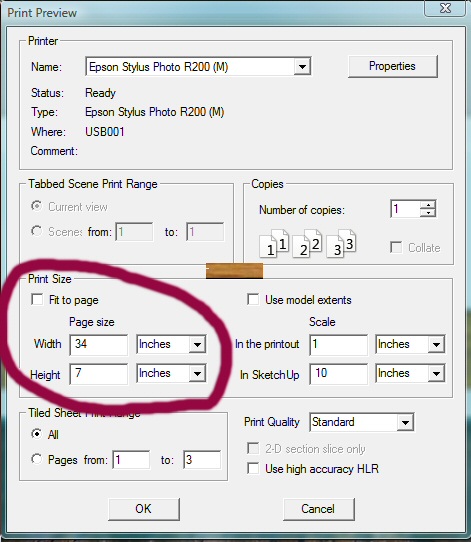
The section I drew a red ring round is confusing. Easy bit is you want fit to page unchecked so it does not just scale it to fit on one sheet of paper.
Page size has 2 boxes you can type into and I was amongst other things I was trying These should be left alone. All the page size is doing is telling you how much area of paper sheets will be used by the printing process. Units do not matter here either.
These should be left alone. All the page size is doing is telling you how much area of paper sheets will be used by the printing process. Units do not matter here either.
Use model extents tick box does not seem to make much difference so I have not looked further at what that does!
The scale boxes are where you decide on the real printed on paper size you need. I want full size compared to my 10x too big model so I set it to 1:10 . My drawing is in mm but as the scale is just a ratio the units does not matter as long as both are the same.
The tiled sheet box tells you how many pages will be used for the print. At one point mine said over 1000 :lol:
A couple of other things to remember with sketchup printing...
You need to set the camera view to parallel not perspective and be be using an orthographic projection view i.e. click on the little house roof symbol to switch to plan view. Make sure you do not use the orbit view tool while panning and zooming to get the printing targetfilling your sketchup view. Options in the print dialogue will be greyed out if the view is wrong.
It may be this is all something unique to my system but it is all stuff I've found by searching and it works for me. If you have similar problems then I hope it helps you too.
That was when the problems started - printing to scale full size. I've done it before without problem but this time I was stumped for a while. Maybe something has changed with the newer version. V6 and now V7 were the same.
Anyway after a bit of trial and error and searching around I've solved the problem and thought I'd write it up to help anyone else in the same situation
First problem is understanding how sketchup decides what to print and how you have to display the component for it to print correctly.
Anything bigger than one sheet of paper when printed gets automatically tiled across multiple pages ready for you to stick together. If you have sketchup in full screen view it will print everything on display so if like me you have a long thin component it will allocate a lot of paper to go through the printer with nothing on it in order to print the blank space either side.
I experimented with the print setup on an easy component that I may later print as a few nested together... I digress...
This view would need 9 sheets of paper with the paper set to landscape and 6 sheets would have nothing on them!
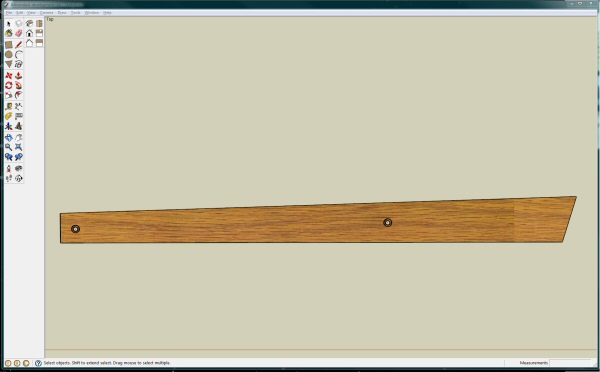
Change from full screen to windowed into an elongated shape and it will print using 3 sheets of paper as expected -
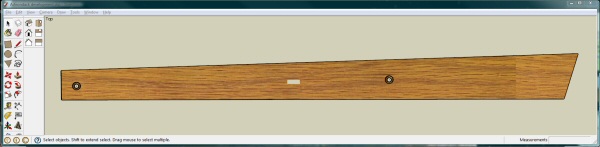
At least that is what should happen. It seems there is a bug in sketchup when it comes to 'small' items and printing where the working out of how many sheets of paper goes a bit haywire. Maybe it is setting the scale to 1:1 for printing maybe it is something else but it seems to want to print on 6 sheets where 3 would be right or 4 when 1 would do.
The answer is to scale the model up to 10x full size and then set the scale to 1:10 in the print dialogue!
Having enlarged my model this is the print dialog box -
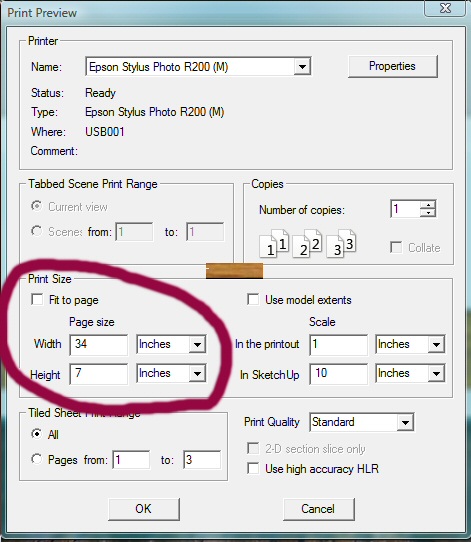
The section I drew a red ring round is confusing. Easy bit is you want fit to page unchecked so it does not just scale it to fit on one sheet of paper.
Page size has 2 boxes you can type into and I was amongst other things I was trying
Use model extents tick box does not seem to make much difference so I have not looked further at what that does!
The scale boxes are where you decide on the real printed on paper size you need. I want full size compared to my 10x too big model so I set it to 1:10 . My drawing is in mm but as the scale is just a ratio the units does not matter as long as both are the same.
The tiled sheet box tells you how many pages will be used for the print. At one point mine said over 1000 :lol:
A couple of other things to remember with sketchup printing...
You need to set the camera view to parallel not perspective and be be using an orthographic projection view i.e. click on the little house roof symbol to switch to plan view. Make sure you do not use the orbit view tool while panning and zooming to get the printing targetfilling your sketchup view. Options in the print dialogue will be greyed out if the view is wrong.
It may be this is all something unique to my system but it is all stuff I've found by searching and it works for me. If you have similar problems then I hope it helps you too.

































