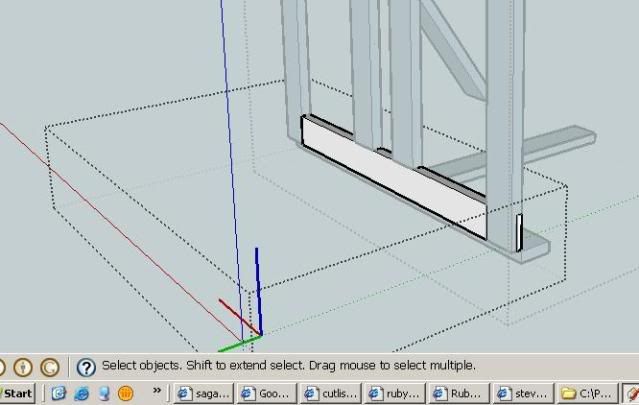You are using an out of date browser. It may not display this or other websites correctly.
You should upgrade or use an alternative browser.
You should upgrade or use an alternative browser.
strange results with cutlist
- Thread starter LarryS.
- Start date

Help Support UKworkshop.co.uk:
This site may earn a commission from merchant affiliate
links, including eBay, Amazon, and others.
oddsocks
Established Member
Paul, we cannot see the bottom left of the component but whenever that has happened to me there has be a 'rogue' line or similar. Try editing it and use the mouse select tool to see if there is anythingPaulR":1ih0kjvj said:hi all,
using cutlist and its giving me some very strange sizes for pieces of wood (way too big), here's a picture of what i'm drawing, the boxes look strange ? Any ideas ?
oddsocks
Established Member
what is the blue vertical line to the left of the blue axis? Do you have a guide line selected in the component?
SketchUp Guru
Established Member
Paul, sorry. I was off tutoring someone else in using SketchUp. Anyway, how did you create the component in the screen grab? The component axes weren't in the right place. I have some guess about why they are where they are in that shot but it probably doesn't matter. SO, if I had seen this before you deleted the component and redrew it, I'd have suggested changing the component's axes.
To do that, select the component so it has the blue bounding box visible. right click and choose Changes axes. Set the location of the origin at a corner of the component and then click to set the red followed by clicking to set the green. The blue takes care of itself.
Oddsocks probably was close on his diagnosis. It's possible there was a drawn line laying on the red axis or perhaps a hidden line (View>Hidden geometry) that was included inside the bounding box.
Even if the comoponent axes aren't on the component, you can tell if there's excess geometry by looking at the size of the blue bounding box.
To do that, select the component so it has the blue bounding box visible. right click and choose Changes axes. Set the location of the origin at a corner of the component and then click to set the red followed by clicking to set the green. The blue takes care of itself.
Oddsocks probably was close on his diagnosis. It's possible there was a drawn line laying on the red axis or perhaps a hidden line (View>Hidden geometry) that was included inside the bounding box.
Even if the comoponent axes aren't on the component, you can tell if there's excess geometry by looking at the size of the blue bounding box.

£12.50 (£1.25 / count)
£14.45 (£1.44 / count)
JSP M632 FFP3moulded Disposable Dustmask (Box of 10) One Size suitable for Construction, DIY, Industrial, Sanding, dust protection 99 Percent particle filtration Conforms and Complies to EN 149
Amazon.co.uk

£239.99
£360.17
Trend Portable Benchtop Router Table with Robust Construction for Workshop & Site Use, 240V, CRT/MK3
Amazon.co.uk

£17.99 (£1.80 / count)
£27.44 (£2.74 / count)
3M 8822 Disposable-fine dust mask FFP2 (10-pack)
Amazon.co.uk

£11.59 (£0.45 / count)
£11.99 (£0.46 / count)
Nicpro Carpenter Pencil with Sharpener, Mechanical Carpenter Pencils Set with 26 Refills, Case, Deep Hole Marker Construction Pencils Heavy Duty Woodworking Pencils for Architect (Black, Red)
NicproShop EU
nice one dave, just opened the old version and you were right the axis were in the wrong place, now off to grill the help section to see what they can do (as I never even realised a component would have an axis of its own !
SketchUp Guru
Established Member
RobertMP
Established Member
I learnt a lot from that article and video 
Now I know why the wood textures I apply sometimes run the wrong way and I know how to get the insertion point on a saved component just where I want it
I also didn't realise you could change an angled components axis like that and make the bounding box more sensible and manageable.
thanks
Now I know why the wood textures I apply sometimes run the wrong way and I know how to get the insertion point on a saved component just where I want it
I also didn't realise you could change an angled components axis like that and make the bounding box more sensible and manageable.
thanks
SketchUp Guru
Established Member
Robert, you are quite welcome. I'm glad you found it helpful.
Similar threads
- Replies
- 3
- Views
- 628
- Replies
- 1
- Views
- 465
- Replies
- 6
- Views
- 615