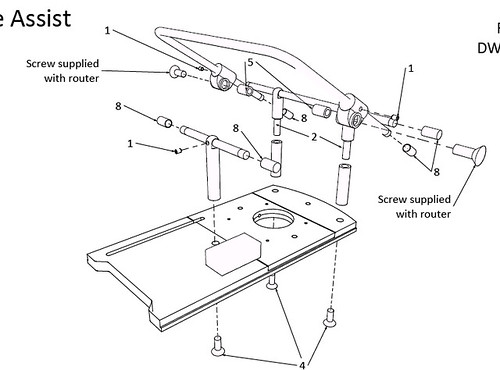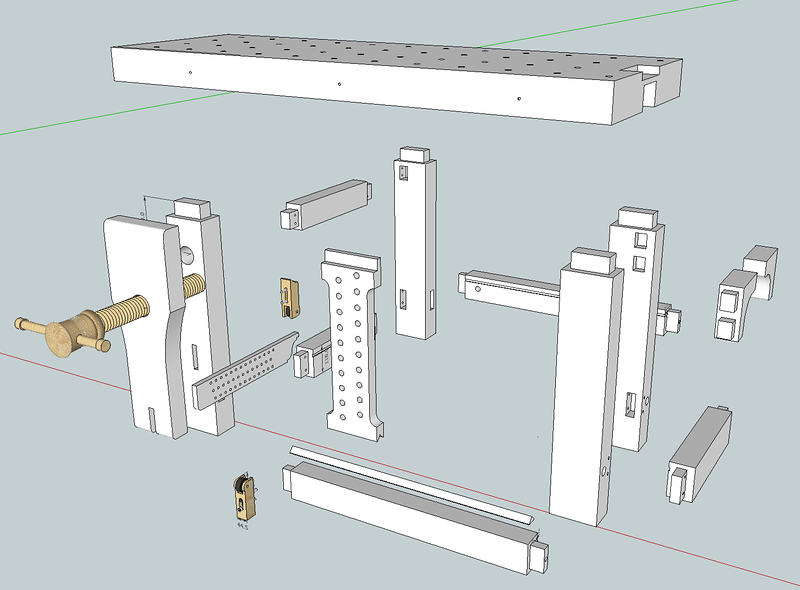Chems
Established Member
I could probably find some answer to this on the googlenets but I thought Dave is always so keen to teach I'd ask here instead.
I want to product an nice 3 view schematic of a piece of furniture. In olden time I remember CAD programs I used to use where I just hit a button and it did it for me. Is there a similar way to do this in SU perhaps with a plugin?
Secondly, exploded model, can sketchup do that?
I want to product an nice 3 view schematic of a piece of furniture. In olden time I remember CAD programs I used to use where I just hit a button and it did it for me. Is there a similar way to do this in SU perhaps with a plugin?
Secondly, exploded model, can sketchup do that?